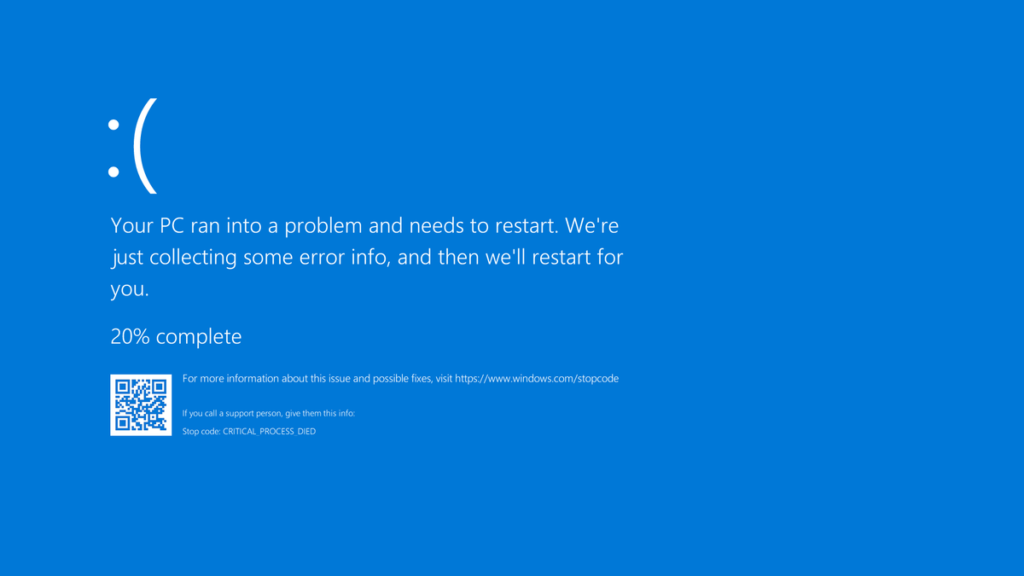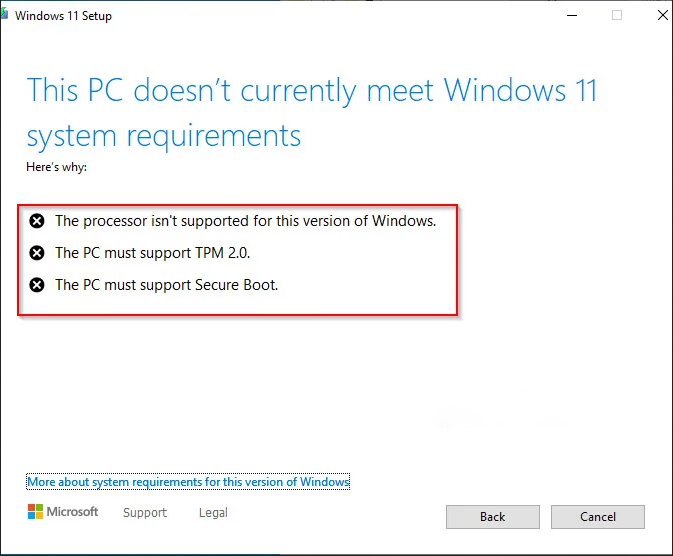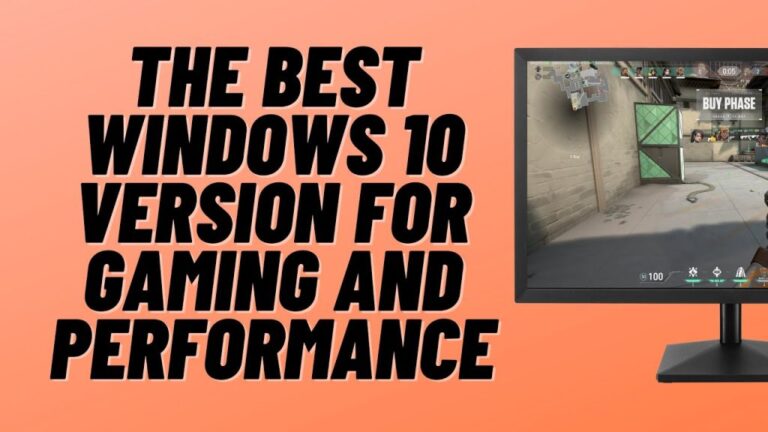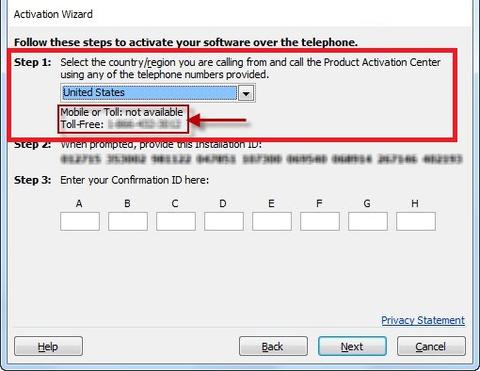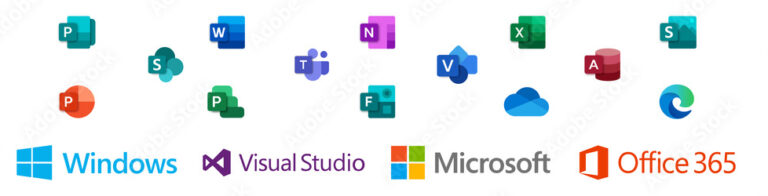How to Uninstall KB5000802 to Fix Blue Screen Issues in Windows 10
How to Uninstall KB5000802 to Fix Blue Screen Issues in Windows 10 :
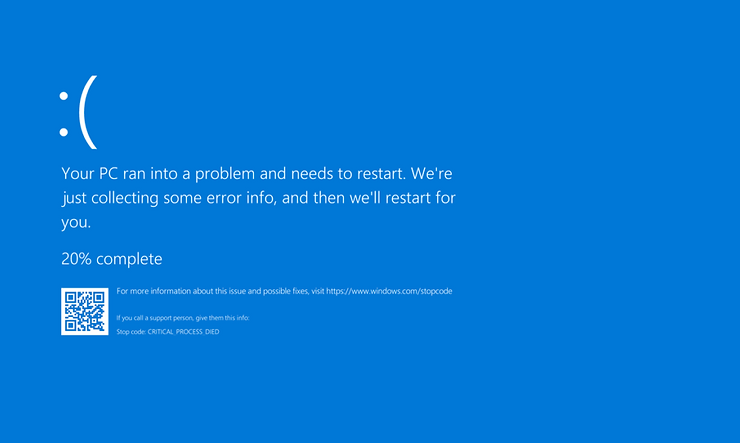
As part of Patch Tuesday 2021 on Tuesday, Microsoft released update KB5000802 for devices with Windows 10 version 10H2, version 2004 and even version 21H1 on the Channel. While the update was intended to address security concerns, shortly after its rollout, some users began reporting Blue Screen of Death (BSoD).
According to Microsoft, it is caused by the blue screen APC_INDEX_MISMATCH Error when trying to print from various applications. And this seems to be accurate, as many users said that the error could occur when printing anything from Kyocera, Ricoh, Zebra, and other printers, while trying to send print mail from Notepad, Office, and other applications.
Microsoft says it is currently investigating the issue, but does not provide a time frame or time limit to mitigate it. If you are among the people affected by this bug release, update KB5000802 can be removed from Windows 10 until a permanent fix is implemented.
In this Windows 10 guide, we will walk you through the steps to update KB5000802 if it is causing troubleshooting problems on your computer. Also, if you don’t have the update installed, we will also describe the steps to prevent your device from automatically downloading and installing this patch.
How to remove update KB5000802 from Windows 10 To uninstall update KB5000802 to fix blue screen issues while printing in Windows 10, follow these steps
1) Open Settings.
2) Click Update & Security.
3) Click Windows Update.
4) Click on the View update history button.

5) Click on the Uninstall updates choice.

6) Select the Security Update for Microsoft Windows (KB5000802) update.
7) Click on the Uninstall button.
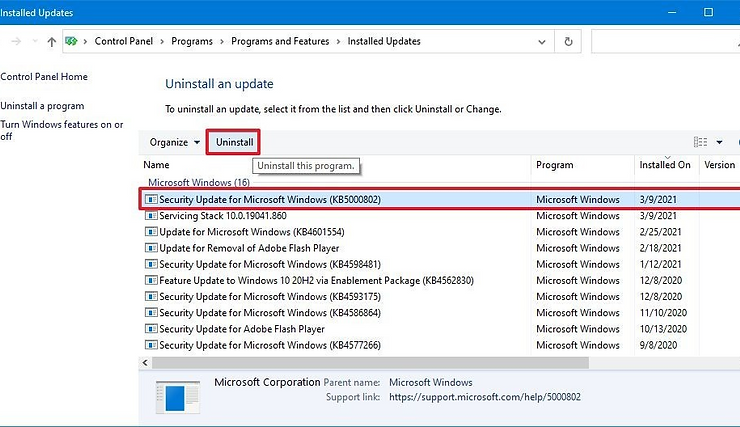
8) Click on the yes button.
9) Click on the Restart now button.
Once you have completed these steps, the update will be removed and your device will revert to the previous version, resolving any issues that may result from this version.
This printing error affects previous versions, including Windows 10 version 1909 with update KB5000808, version 1809 with update KB5000822, and version 1803 with update KB5000809. If you are using one of these older versions, you can also follow the steps above to fix the problem.
How to bypass update KB5000802 in Windows 10
If the update is not installed yet, stopping automatic updates can help prevent the bug update from installing automatically until there is a permanent fixTo skip the KB5000802 update, follow these steps:
1) Open Settings.
2) Click Update & Security.
3) Click Windows Update.
4) Click on the Advanced Options button.

5) In the “Pause Updates” section, use the Pause Up drop-down menu and select the latest available date.
After completing the steps, Windows Update will no longer try to install cumulative updates up to the date that you specified on the site.
While using a computer without maintenance and security updates is not recommended, you can also disable Windows Update using the Local Group Policy Editor and registry.